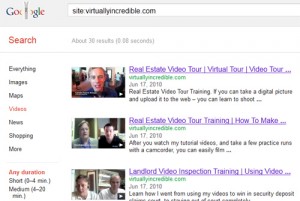Add a YouTube video to your website with an embed code
Step 1: Click the Share button
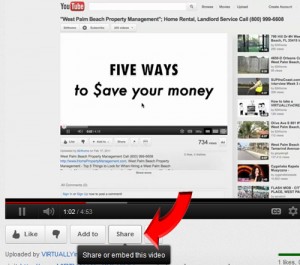 Go to the YouTube video you want to embed on your site and click the “Share” button.
Go to the YouTube video you want to embed on your site and click the “Share” button.
Step 2: Click the Embed button
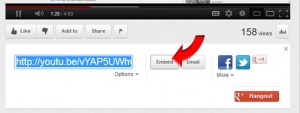 Click the “Embed” button to open up the options.
Click the “Embed” button to open up the options.
Step 3: Select a size and copy the code
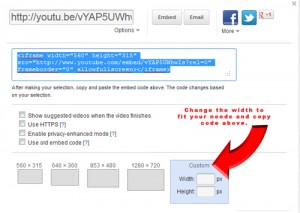 Change only the width to size the video. The iframe method is default. Copy the code and insert onto your website where you want to show the video.
Change only the width to size the video. The iframe method is default. Copy the code and insert onto your website where you want to show the video.
If using WordPress, make sure you are in HTML edit mode.
How do you check to see what videos you have indexed?
Go to Google.com and search site:yoursitename.com. After you see your page results, click on “videos” on the left hand side to see the complete list of videos you have indexed.